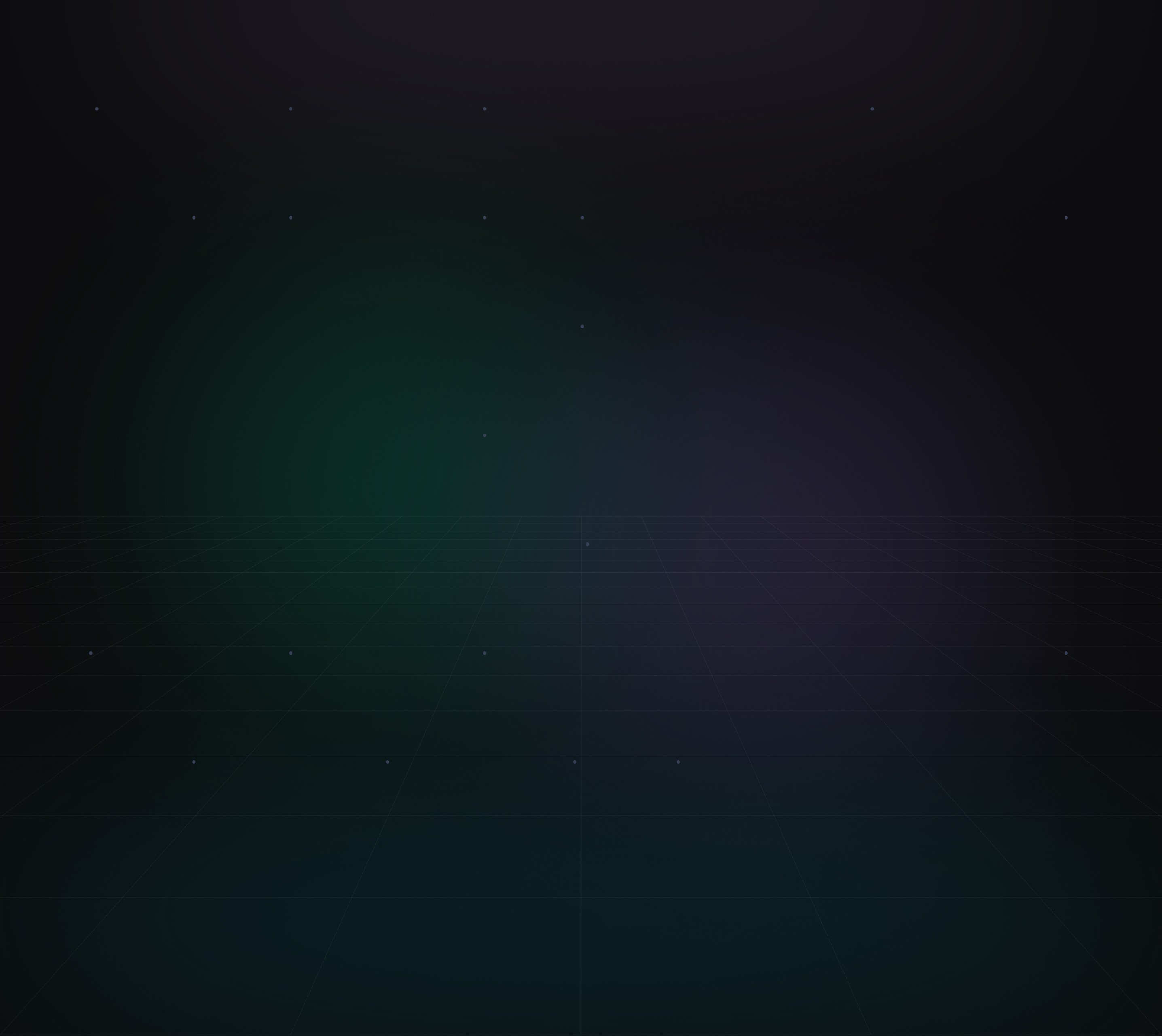
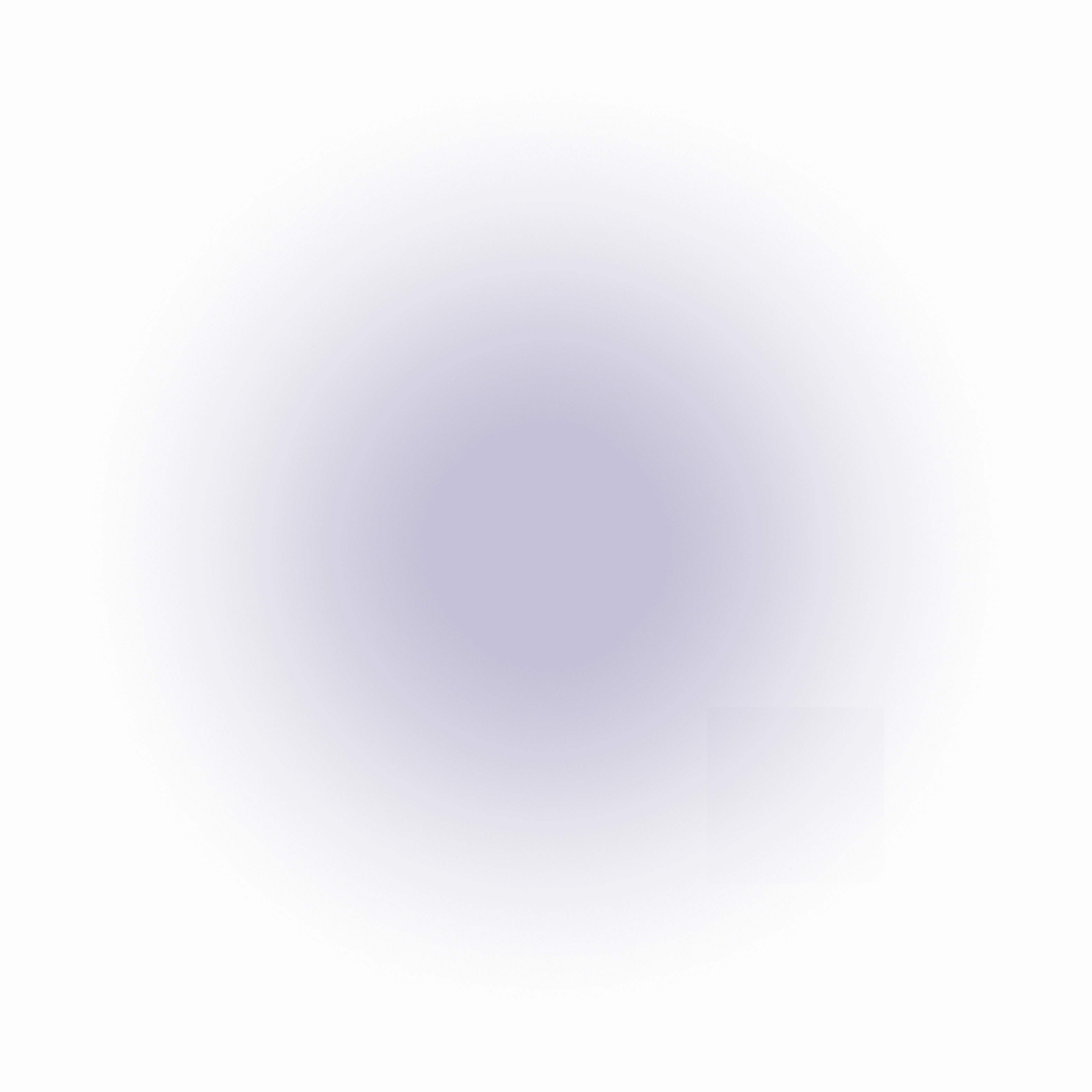
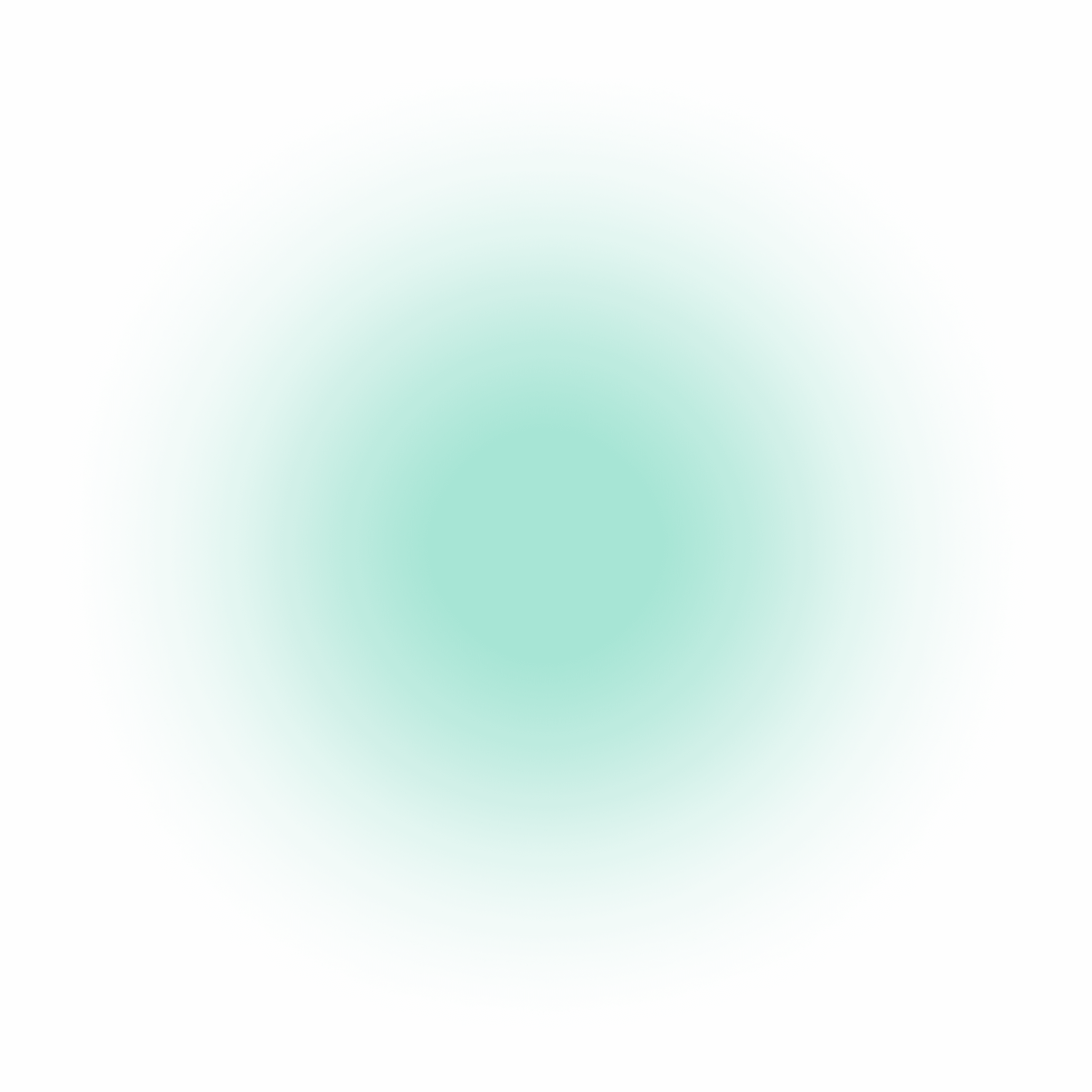
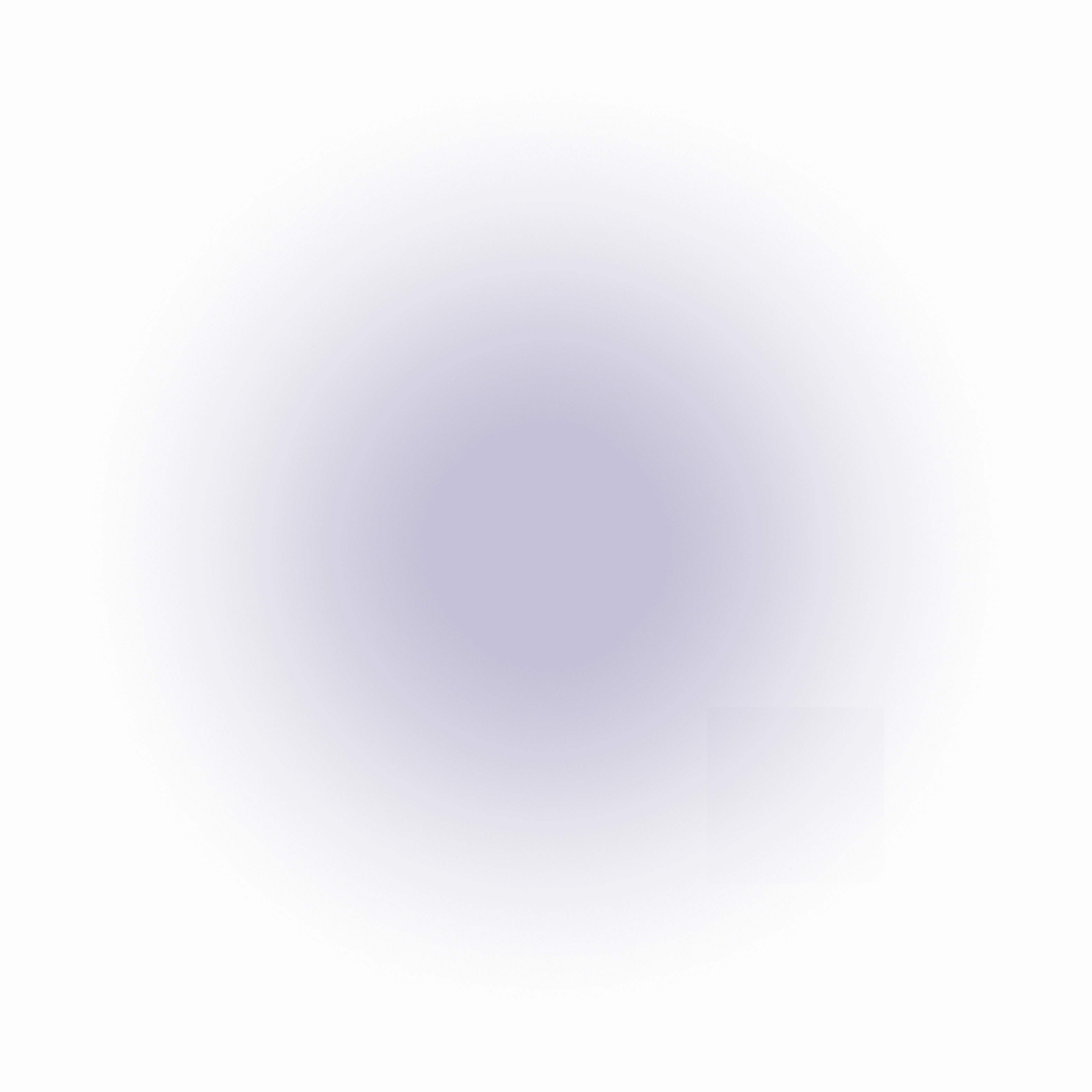
Technology
Transcribing audio and video files directly from your terminal
Author
Jakob Dias
May 17, 2023
Transcribing audio and video files has become an essential task in various domains, from creating subtitles for videos to generating transcripts for interviews and podcasts. While there are many dedicated transcription tools available, using the power of the command line can offer a quick and efficient way to transcribe files directly from your terminal.
In this blog post, we will explore how to transcribe audio and video files using two popular command-line tools: ffmpeg and Google Cloud Speech-to-Text API.
Prerequisites
Before we proceed, you'll need to have the following set up:
Python and pip: Make sure you have Python and pip installed on your system.
Google Cloud SDK: Install the Google Cloud SDK and set up authentication to use the Speech-to-Text API. You can find the installation guide and authentication instructions in the official Google Cloud documentation.
FFmpeg: Install
ffmpeg, a powerful multimedia framework that can handle audio and video files. You can download and install it following the instructions for your specific operating system.
Step 1: Transcribing Audio Files
Installing Dependencies
We'll use the SpeechRecognition library to work with the Google Cloud Speech-to-Text API. Install it using pip:
bashCopy codepip install SpeechRecognition
Transcribing Audio from Terminal
To transcribe an audio file from your terminal, use the following command:
bashCopy codepython -m speech_recognition file_path_to_audio
Replace file_path_to_audio with the path to your audio file. The speech_recognition module will recognize the audio and print the transcribed text to the terminal.
Step 2: Transcribing Video Files
Extracting Audio from Video
Before transcribing video files, we need to extract the audio from them. Use the following ffmpeg command to extract audio from a video file:
bashCopy codeffmpeg -i file_path_to_video -vn -acodec pcm_s16le -ar 16000 -ac 1 output_audio.wav
Replace file_path_to_video with the path to your video file. This command will create an output audio file named output_audio.wav.
Transcribing Audio from Extracted Video
Now that we have the audio file, we can transcribe it using the same method as transcribing audio files:
bashCopy codepython -m speech_recognition output_audio.wav
Conclusion
Transcribing audio and video files directly from your terminal can significantly improve your workflow efficiency. By leveraging the power of command-line tools like ffmpeg and the simplicity of the SpeechRecognition library, you can quickly obtain accurate transcriptions for various purposes.
Remember to set up the Google Cloud SDK and authenticate with the Speech-to-Text API for audio transcription. With these tools at your disposal, you can easily transcribe audio and video files, making the process seamless and convenient. Happy transcribing!







